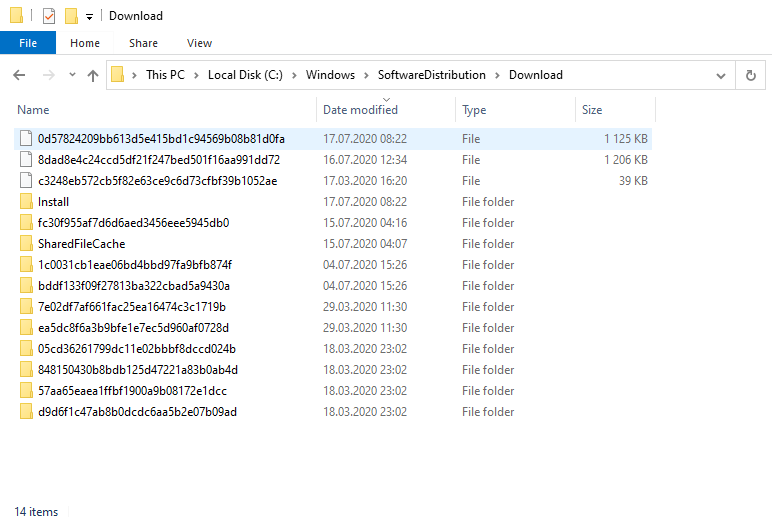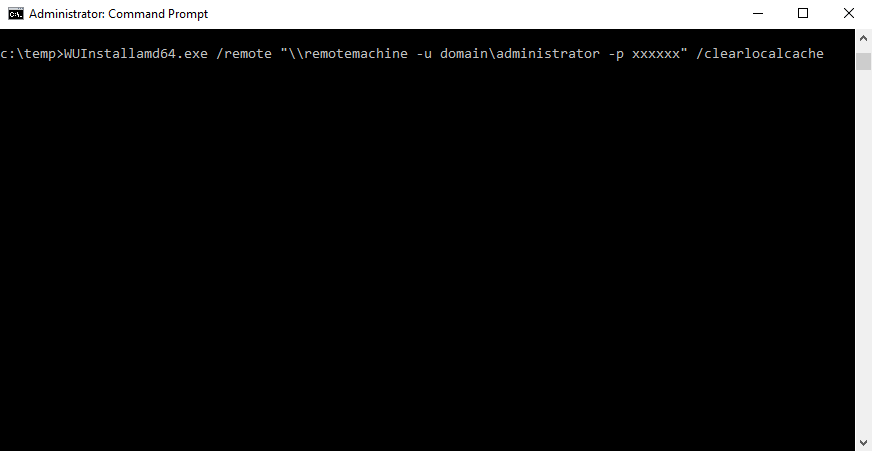How to clear the windows update cache for multiple remote computers

Clearing the Windows Update Cache and re-downloading the updates he can sometimes be a solution to many issues regarding Windows Updates. However, it is hard to clear the Windows Update Cache on multiple computers manually, here we show you how this process can be automated
The Update Cache is a special folder that stores update installation files. It is located at the root of your system drive, in C:\Windows\SoftwareDistribution\Download. Removing these update files from your cache can free up valuable hard drive space.
The most common method to delete the Windows Update cache is by deleting the Update Cache folder manually. Before deleting Windows update cache, you need to stop Windows Update service (to stop background downloads), which is running on our computer.
- Open the Command Prompt, type the net stop wuauserv command, and press Enter.
- Open File Explorer and go to C:\Windows\SoftwareDistribution\Download. You can safely delete the contents of the Download folder.
- Open a new Command prompt window, and run the net start wuauserv command to restart the Windows Update service.
However, if you want to clear the cache from multiple computes, this method can be very time-consuming. Luckily, there is a very simple solution to this: WuInstall!
WuInstall is a Windows patch management software, which makes it possible to install Windows Updates on demand using the command line. It allows administrators to update several workstations at once (e.g. run WuInstall in shutdown scripts) or workstations of users who turned off Windows Automatic Updates.
To clear the Windows Update cache using WuInstall, follow these easy steps:
- Open the command prompt, by hitting the Windows key and type “cmd”.
Right-click on the Command Prompt icon and choose “Run as administrator”.
- In the command prompt type and enter:
WUInstall.exe /remote "\\testhost -u myuser -p mypasswd" /clearlocalcache
this command executes WuInstall on the host named "testhost" and will clear your cache data.
Do you need more than a command line tool? Check out XEOX!