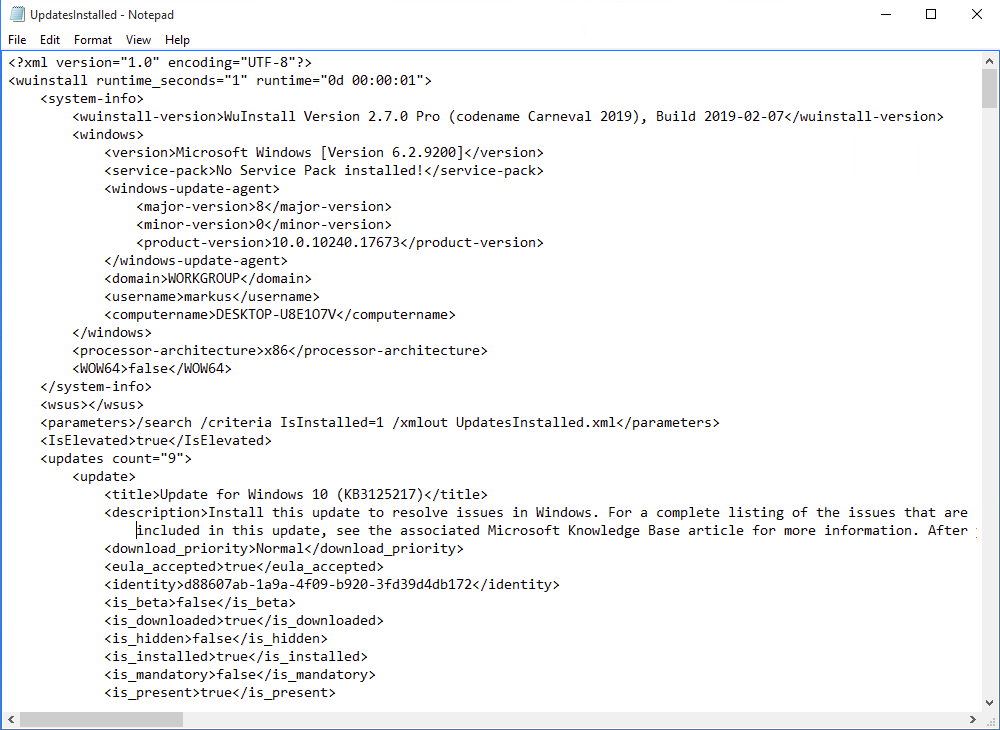How to Get a List of All of the Installed Updates on Windows
In this post, we are going to walk through how to get a list of all the installed updates on your Windows machine via WuInstall.
WuInstall is a Windows command line tool that enables IT Administrators to script Windows updates. It makes the entire updating process more controlled and user-friendly by enabling admins to enforce the query, download, and installation of Windows Updates at times when it makes sense.
1. Download and install WuInstall software
If you already have WuInstall installed on your Windows machine, skip to the next step. If not, you can get WuInstall from the website http://www.wuinstall.com - we offer you a free, fully functional 30-day trial version, that will allow you to test WuInstall’s features and see how well it fits your IT infrastructure. For details check our FAQ page.
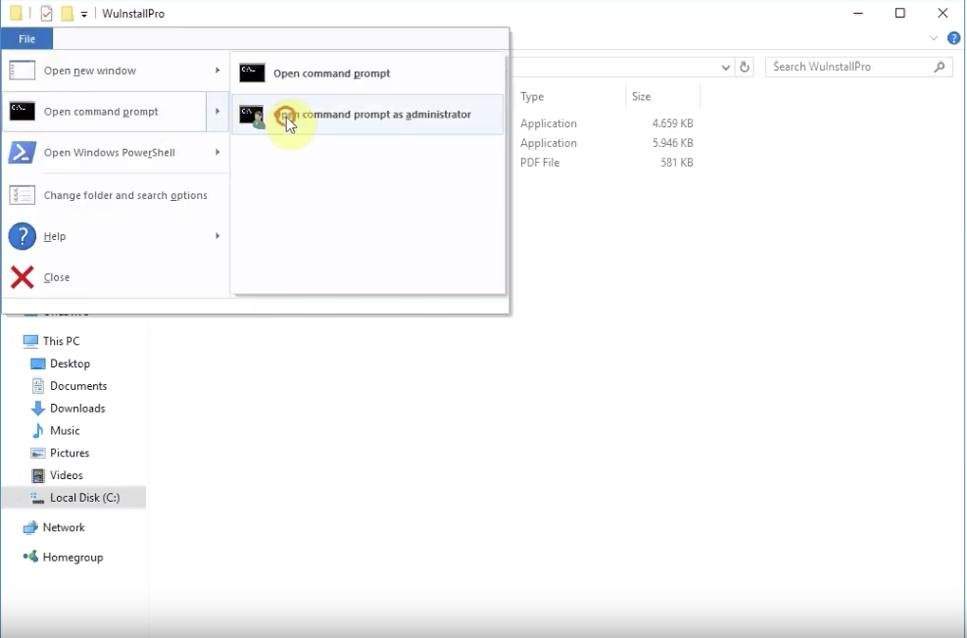
2. Open the command prompt
First, navigate to your WuInstall installation folder and open the WuInstallPro folder. In the left corner of your Window click on “File -> Open command prompt -> Open command prompt as administrator”.
Open the command prompt, by hitting the Windows key and type “cmd”. Right click on the command prompt icon and choose “Run as administrator”. Then navigate to your WuInstall installation folder.
3. Type in the command prompt
In the command prompt type the following command: WuInstall.exe /search /criteria “IsInstalled=1” /xmlout FileName.xml
Command options explained:
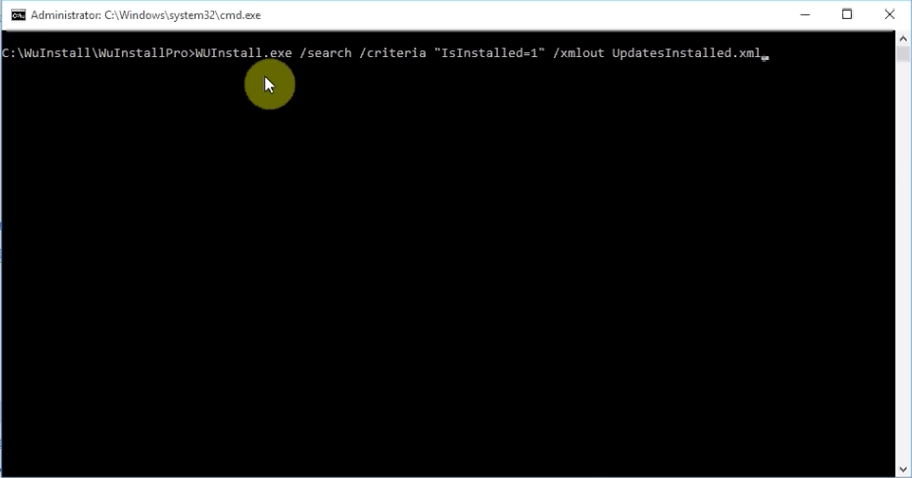
• /search -> searches for all Microsoft Updates that are available for install on the current machine (Windows, Office, ...)
• /criteria “IsInstalled=1” -> specifies the criteria with which the updates are searched on the server. In this case all updates, which are already installed on the machine
• /xmlout FileName.xml -> writes an XML report to the specified file. This file contains additional information about the machine
For more information regarding WuInstall commands, please check out our Documentation page.
4. Open xml file
Navigate to your WuInstall installation folder and open the newly created file FileName.xml Here you will find a list of all the installed updates and also some additional information about the machine. This process is ideal to automatically read the updates on all your PCs, with script machines, and then process them further.